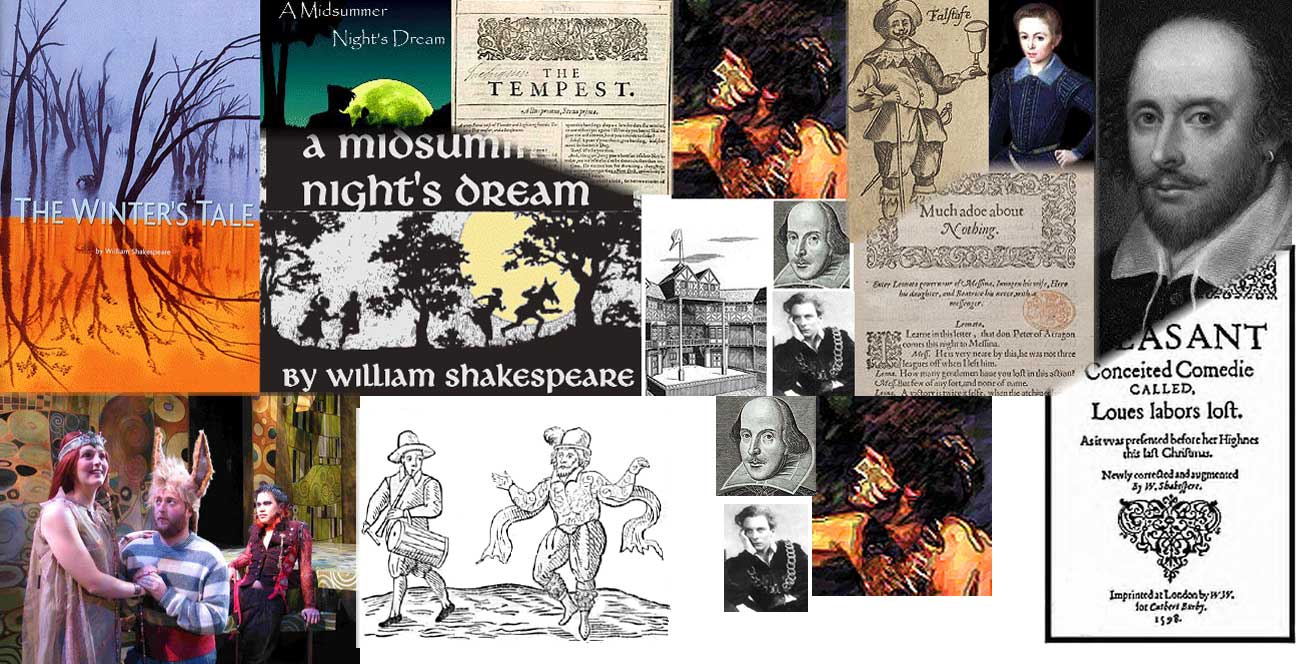My HOMEPAGE
Congratulations!
You have found your way to the homepage of Roland Ray Stroud.
But here is the situation, folks. Recently I decided to perform a complete makeover on the website. I had left it pretty much unattended for several years (and I regret that). I have things that I would like to put here. Most are items from the old site that just needed updating and revising, but I think I will have a few new things in the mix, too. And I plan to upload some articles in the future.
I had forgotten how much fun working with HTML can be. But, man oh man, has the coding really changed over the years! It has been a struggle. What rankles me is that the jackasses who write the books and tutorials do not understand that the basis of good teaching is a good example!
Anyway, right now the website is nothing but this homepage. It will be a few days before I have it at least partially functional again. Please check back here soon.
Those who want to communicate with me may do so. I think that "web crawlers" scoop up personal information like email addresses, so I have to handle this carefully (and then just hope). To get in touch with me, look at the image below, and be aware that my name should be one long word, all in little letters. (Revised: 2023.10.23)